Deleting Scanned Data on USB Flash Drive
You can delete scanned data on the USB flash drive using the operation panel.
-
Select
 Scan on the HOME screen.
Scan on the HOME screen.The screen for selecting to which you save/forward the data is displayed.
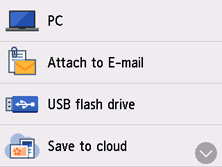
-
Select
 USB flash drive.
USB flash drive. Note
Note-
When the message informing you that the operation restriction is enabled, ask the administrator of the printer you are using.
-
-
Select
 Delete saved data.
Delete saved data.The file list is displayed.
-
Select data to delete.
- File name list
-
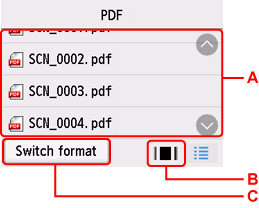
- Preview screen
-
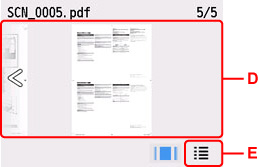
-
A: Flick vertically or tap

 to display the file name and select to delete the data.
to display the file name and select to delete the data. -
B: Select to display the preview screen.
When the format for PDF data is selected, only the first page of the PDF data is displayed on the touch screen.
-
C: Select to switch the file type displayed on the touch screen.
-
D: Flick to display the data and select to delete the data.
-
E: Select to display the file name list.
-
Select Yes on confirmation screen.
The printer starts deleting the file.

